After installing the Bookingor plugin, you need to activate it using your license key. Follow the steps below to complete the activation process.
Step 1: Access Your License Key
- go to your Bookingor Account page
- Navigate to View License to see your license details and plan information.
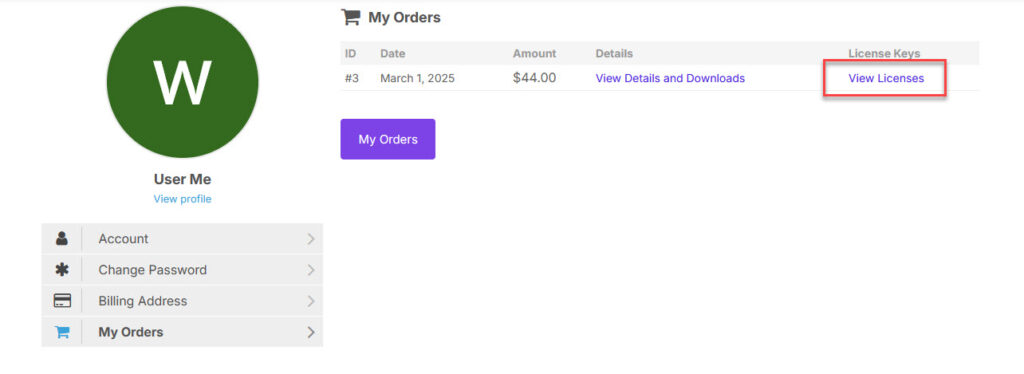
- Click on Manage Site to view your license key and site URL settings.

Step 2: Add Your Website for License Activation
- Copy the license code from the Manage Site page.
- In the Manage Site section, enter the homepage URL of the website where you installed the Bookingor plugin. eg: https://bookingor.com. you must need to include full home page URL with https
- after adding a site click on Add Site buton
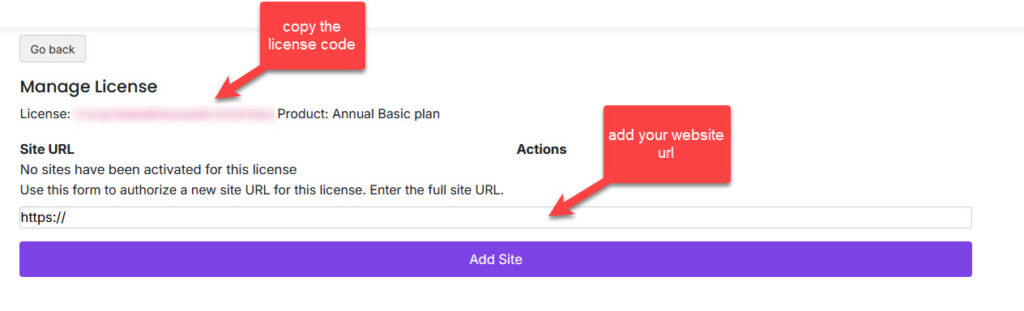
Step 3: Activate the License in WordPress
- Log in to your WordPress admin panel.
- Navigate to Bookingor Plugin.
- Select the plan you purchased.
- Paste the activation code into the license field.
- Click Activate License.
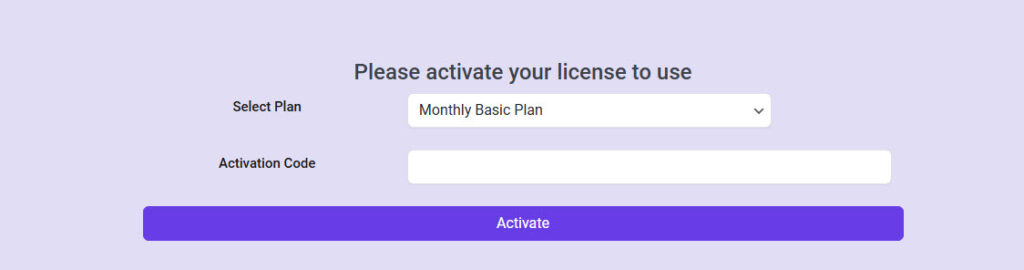
- Your plugin is now fully activated and ready to use.
Troubleshooting Activation Issues
If you encounter any activation problems:
- Ensure you entered the correct homepage URL in the Manage Site section.
- Double-check that the license key is copied correctly.
- Visit our Support Page for assistance.
Your Bookingor plugin is now successfully activated and ready to manage bookings!




Leave a Reply