Instruction Manual: Setting Staff Hours in Bookingor
Step 1: Log into WordPress Admin Panel
- Open your web browser and go to your WordPress site.
- Log in using your administrator credentials.
Step 2: Access the Bookingor Plugin
- Once logged in, navigate to the WordPress Dashboard.
- In the sidebar menu, locate and click on the Bookingor plugin.
Step 3: Go to Staff Management
- Within the Bookingor plugin, find and select the "Staff" or "Staff Management" section.
Step 4: Select a Staff Member
- Browse through the list of staff members or use the search function to find the specific staff member whose hours you want to set.
- Click on the staff member's name to open their profile.
Step 5: Navigate to Staff Hours Section
- Within the staff member's profile, locate the "Staff Hours" tab.
Step 6: Set Working Days and Hours
- Select Working Days: Check the boxes for the days of the week that the staff member is available (e.g., Monday, Tuesday).
- Set Opening Hours: For each selected day, specify the opening and closing hours using the provided fields.
- Example: For Monday, set the Opening Hour to 9:00 AM and the Closing Hour to 5:00 PM.
- Add Break Times: If applicable, set break times by specifying the start and end time for breaks on that day.
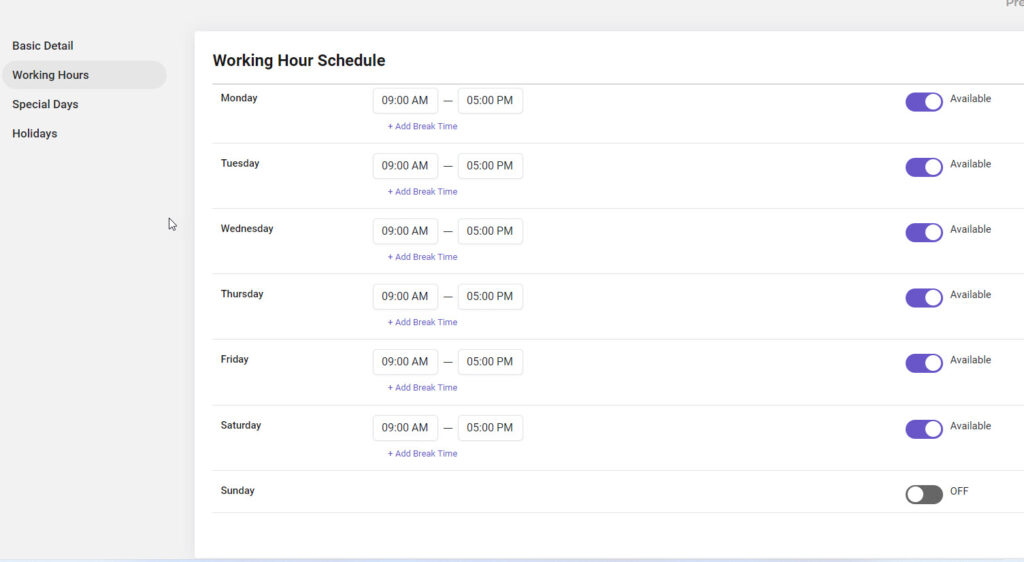
Step 7: Save Changes
- Once all working days and hours have been set, click the "Save" or "Update" button to apply the changes.
Additional Notes:
- Availability: Ensure that the staff member’s hours align with the services offered to avoid scheduling conflicts.
- Service Hours Add-On: Note that staff hours management may not be available in Bookingor Pro; you may need to purchase the Service Hours add-on for full functionality.
This guide helps you efficiently set and manage staff hours in the Bookingor plugin to enhance scheduling and client management.




Leave a Reply