How to Select a Subcategory for a Service in Bookingor
Step 1: Go to the Service Page
- In your Bookingor dashboard, navigate to the "Services" section.
Step 2: Select the Service
- Choose the service you want to edit by clicking on it.
Step 3: Open the "Category" Section
- In the service settings, locate the "Category" field.
- Select the appropriate Category for the service (e.g., Hair Services, Massage Therapy).
Step 4: Select a Subcategory
- Once the category is selected, find the "Subcategory" dropdown menu located right after the category field.
- Click the dropdown and choose the relevant subcategory from the list (e.g. Swedish Massage).
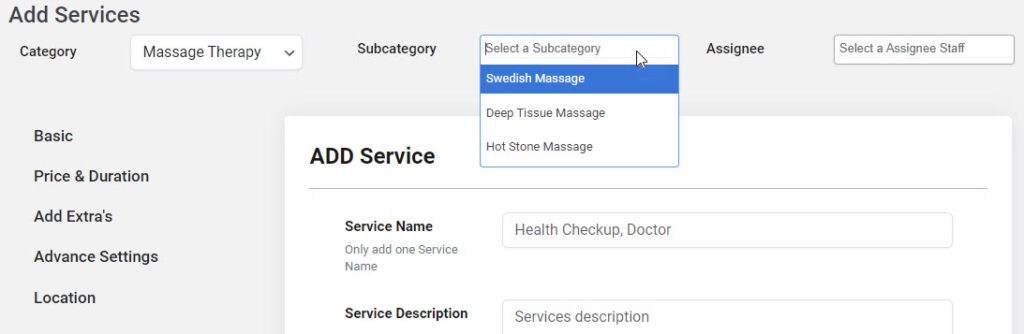
Step 5: Save Changes
- After selecting the subcategory, click the "Save" button to apply the updates.
By completing these steps, you will successfully select a subcategory for the chosen service in Bookingor.




Leave a Reply