How to Assign a Location to a Service in Bookingor
Step 1: Go to the Service Page
- In your Bookingor dashboard, locate and click on the "Services" section to view all available services.
Step 2: Select the Service
- Find the service you want to assign a location to and click on it to open its settings.
Step 3: Open the Location Tab
- On the left-hand side of the service settings page, click on the "Location" tab.
Step 4: Choose a Location
- Click on the "Location" dropdown menu. A list of available locations will appear.
- Select the desired location from the list (e.g., 111 5th Avenue, New York, 225 Bush St, San Francisco, or 5500 Wilshire Blvd, Los Angeles).
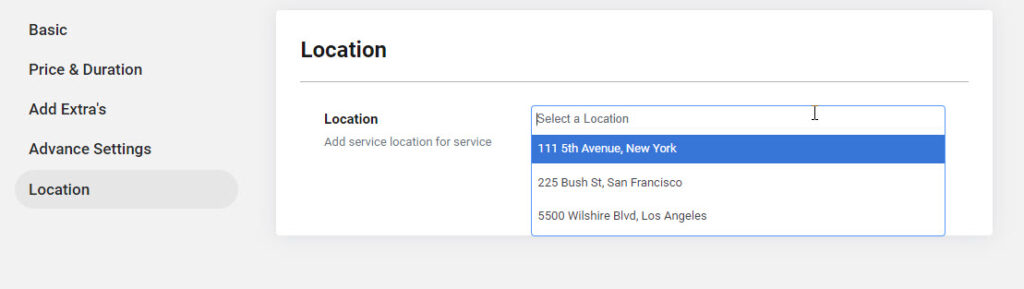
Step 5: Save Changes
- After selecting the location, click the "Save" button to apply the location to the service.
By following these steps, your selected location will be assigned to the service in Bookingor.




Leave a Reply