Instruction Manual: Email Settings in Bookingor
Step 1: Log into WordPress Admin Panel
- Open your web browser and go to your WordPress site.
- Log in using your administrator credentials.
Step 2: Access the Bookingor Plugin
- From the WordPress Dashboard, locate and click on the Bookingor plugin in the sidebar menu.
Step 3: Navigate to Settings
- In the Bookingor plugin, find and click on the "Settings" submenu.
- Within the Settings page, select the "Email Settings" tab.
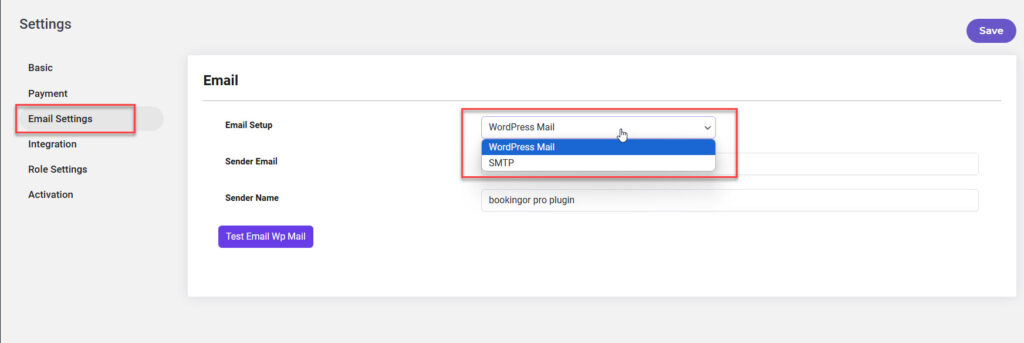
Step 4: Configure Email Setup
- You will see two options for email setup:
- Email Setup: WordPress Mail
- Sender Email: Input the email address you want emails to be sent from.
- Sender Name: Enter the name that will appear as the sender in the recipient's inbox.
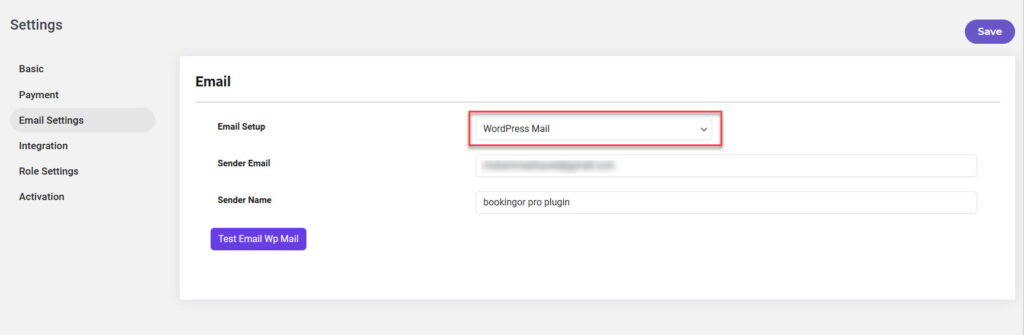
- Email Setup: SMTP
- SMTP Host: Enter the SMTP server address (e.g., smtp.your-email-provider.com).
- SMTP Port: Specify the port number (e.g., 587 for TLS, 465 for SSL).
- SMTP Username: Enter your email address used for SMTP.
- Email Name: Provide the name that will appear in the sender field.
- Password: Enter the password for the SMTP email account.
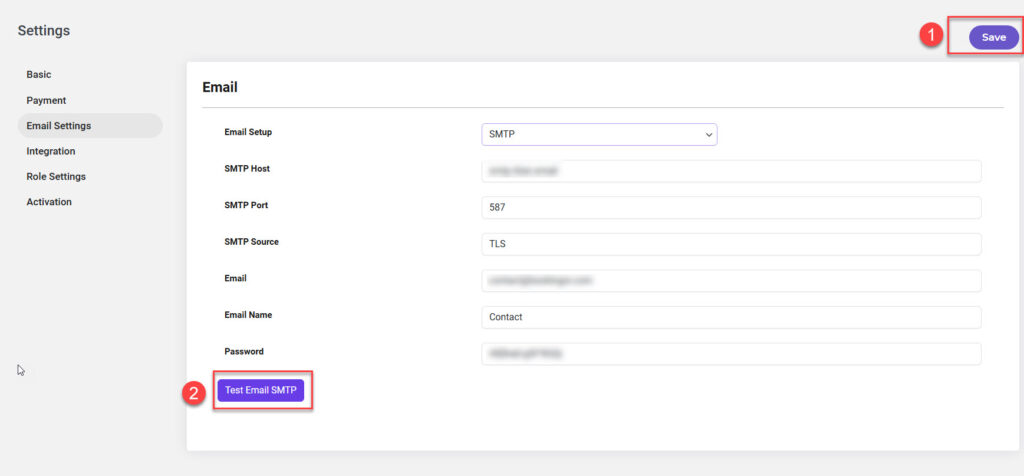
Step 5: Save Changes
- Once you have configured all the email settings and tested them, make sure to save your changes by clicking on the "Save Changes" button.
Step 6: Test Email Configuration
- After filling in the appropriate email setup fields, locate the "Test Email" button.
- Click on this button to send a test email and verify that the email settings are correctly configured.
- Check the recipient inbox to confirm the test email was received.
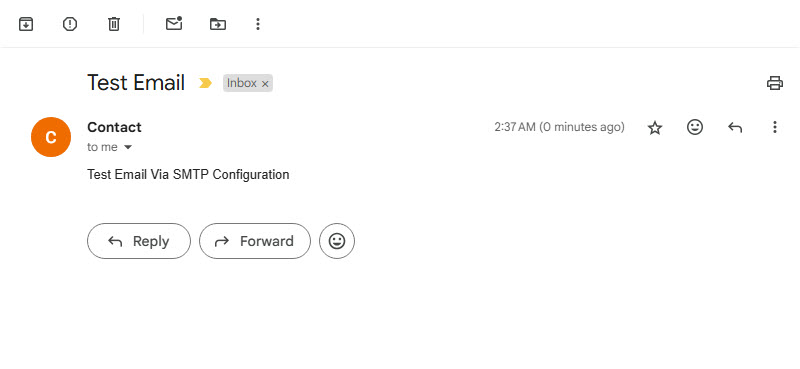
Additional Notes:
- Ensure that the sender email is a valid email address to avoid delivery issues.
- Using SMTP can enhance email deliverability compared to the default WordPress email method.
This guide provides the necessary steps to configure and test your email settings in Bookingor effectively.




Leave a Reply