Instruction for Setting Service Hours in Bookingor
This instruction will guide you on how to set service hours for your offerings in Bookingor.
Step 1: Access the Service Hours Section
- Log into your WordPress admin dashboard.
- In the Bookingor menu, navigate to the Services section.
- Select the specific service for which you want to set the hours.
Step 2: Go to the Service Hours Tab
- Once on the Edit Service or Add Service page, scroll down to find the Service Hours section.
Step 3: Set Working Days
- You will see checkboxes for each day of the week (Monday to Sunday).
- Select the checkboxes for the days when the service will be available.
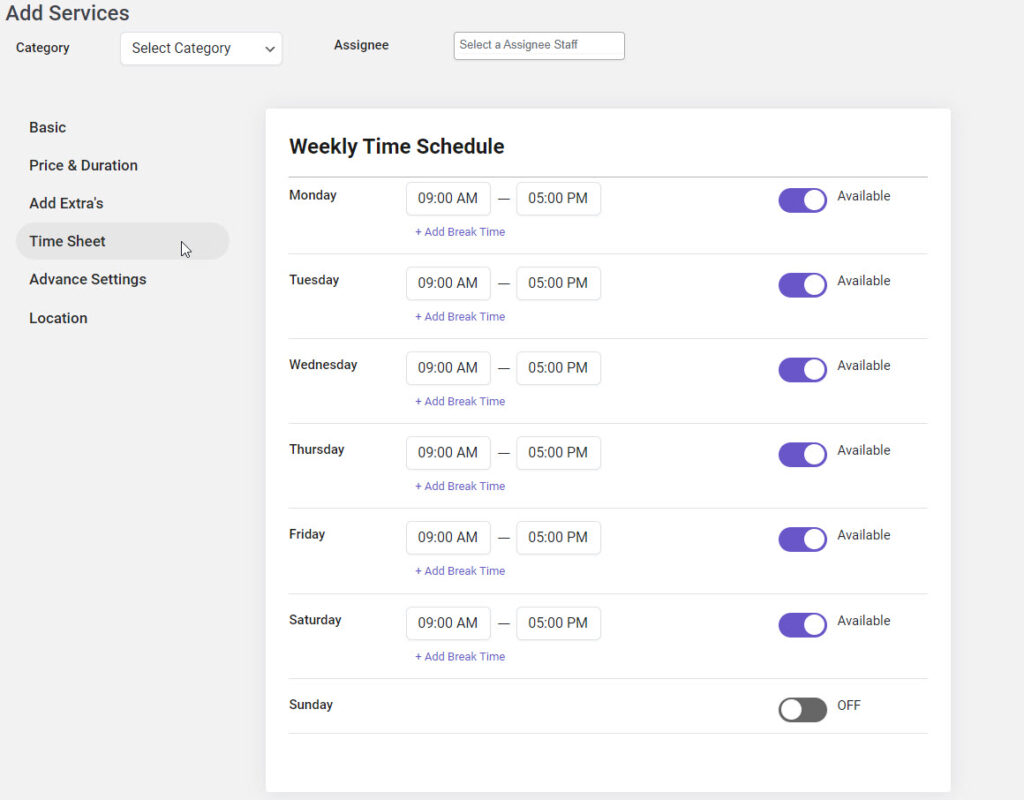
Step 4: Define Open and Close Times
- For each selected day, specify the Open Time and Close Time:
- Click on the respective fields to choose the times from the dropdown menus.
- Ensure the times accurately reflect your service availability.
Step 5: Add Breaks (Optional)
- If your service requires breaks, you can add break times in the designated fields.
- Specify the Start Time and End Time for breaks, if applicable.
Step 6: Save Changes
- After configuring the service hours, scroll to the bottom of the page.
- Click the Update button to save your changes.
Additional Note:
- Service Hours Availability: Please note that the service hours feature is not available in Bookingor Pro. To access this feature, you must purchase the Service Hours Add-On.




Leave a Reply