Instruction for Adding Extras to Services in Bookingor
Extras are additional services or products that can be added to the primary service for an extra fee. This allows customers to customize their experience by selecting add-ons that complement the main service.
Step 1:Go to the Add Extras Tab:
- After selecting or creating the service, navigate to the Add Extra's tab on the left-hand menu of the service editor.
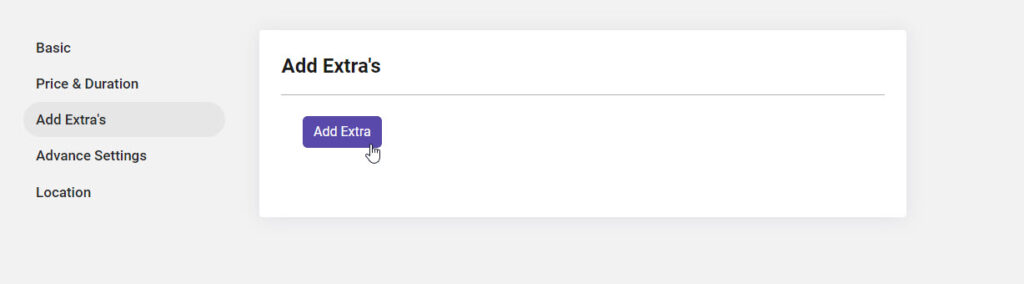
Add a New Extra:
- Click on the Add Extra button to open the extras form.
- Extra Name: Enter the name of the extra service or product (e.g., "Aromatherapy," "Additional Massage Time," "Hair Styling").
- Extra Price: Set the price for this extra item (e.g., $15 for aromatherapy).
- Quantity (Optional): Set a limit for how many of this extra can be booked if necessary (e.g., if it’s a product or a consumable item).
- Duration (Optional): If the extra requires additional time, specify the added duration (e.g., 15 minutes for extra massage time).
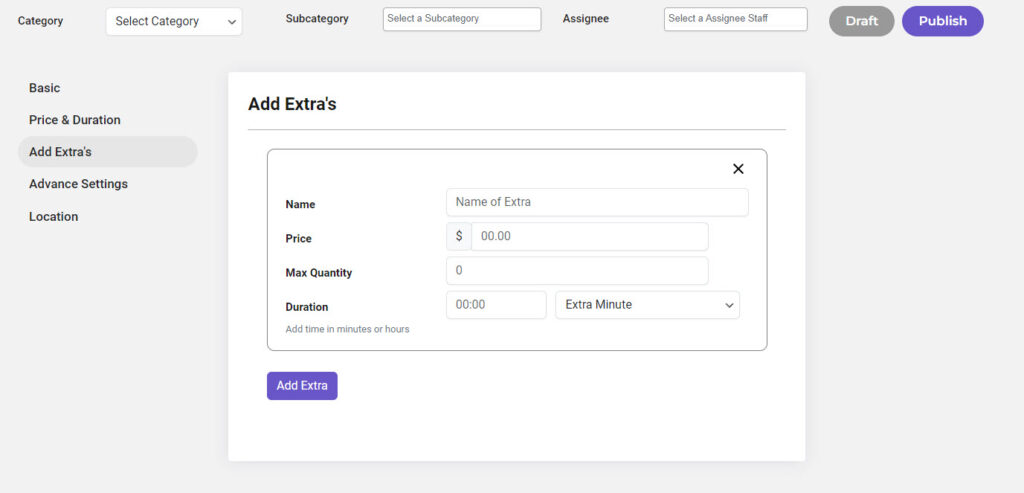
Save the Extra:
- After filling out the details for the extra, click Publish to add it to the service.
Additional Notes:
- Optional Selection: Extras are optional for the customer. They will be presented with the choice to add them during the booking process.
- Multiple Extras: You can add multiple extras to one service, allowing the customer to customize their booking experience.
- Additional Revenue: Using extras is a great way to increase service value and revenue by offering enhancements that customers may find beneficial.
By following these steps, you can offer more options to your clients, making their service booking more personalized while increasing the potential for upsells.




Leave a Reply