Thank you for choosing Bookingor! Follow these steps to install and activate the plugin on your WordPress site.
Step 1: Purchase the Bookingor Plugin
Bookingor is available for purchase. Follow these steps to buy the plugin:
- Go to the Bookingor Pricing Page.
- Select the plan that best suits your needs.
- Proceed to checkout and complete the purchase.
- After successful payment, an account will be created automatically.
Step 2: Access Your Bookingor Account
Once your purchase is complete, you need to log in to access your downloads:
- Visit the Bookingor Login Page.
- Enter your registered email and password.
- Navigate to My Orders and find your recent purchase.
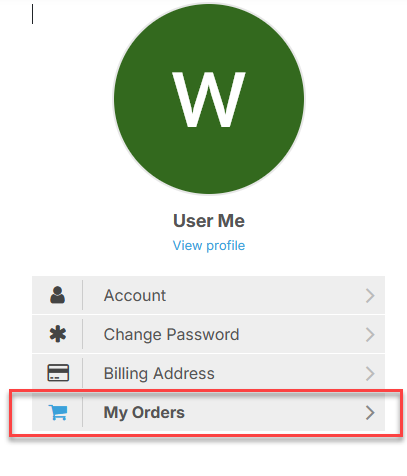
- Click on View Details and Downloads to access your files.
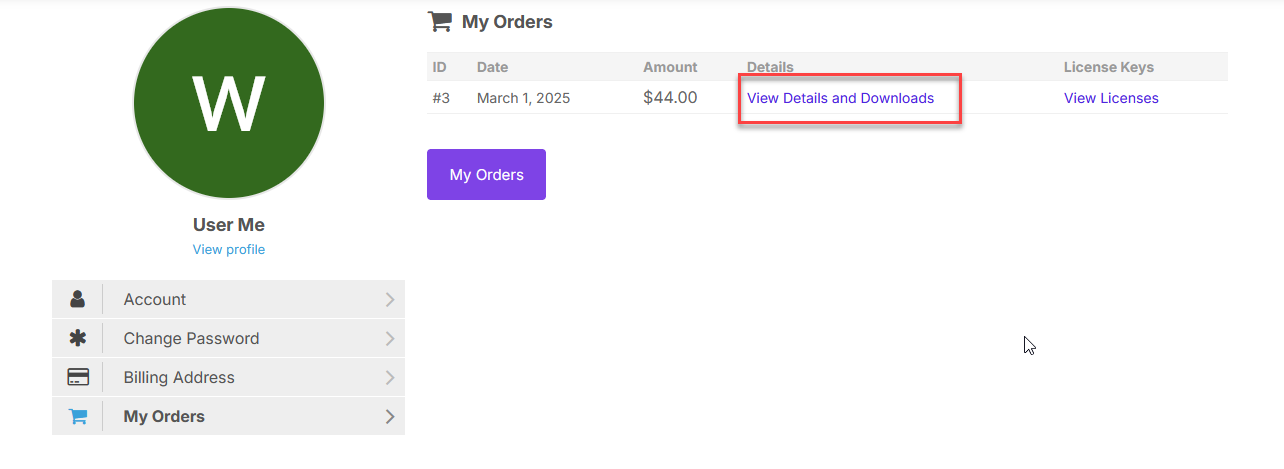
Step 3: Download the Plugin and Get Activation Key
On the order details page, you will find:
- Download Files: Click to download the latest version of the Bookingor plugin.
- Activation Key: This key is required to activate the plugin after installation.
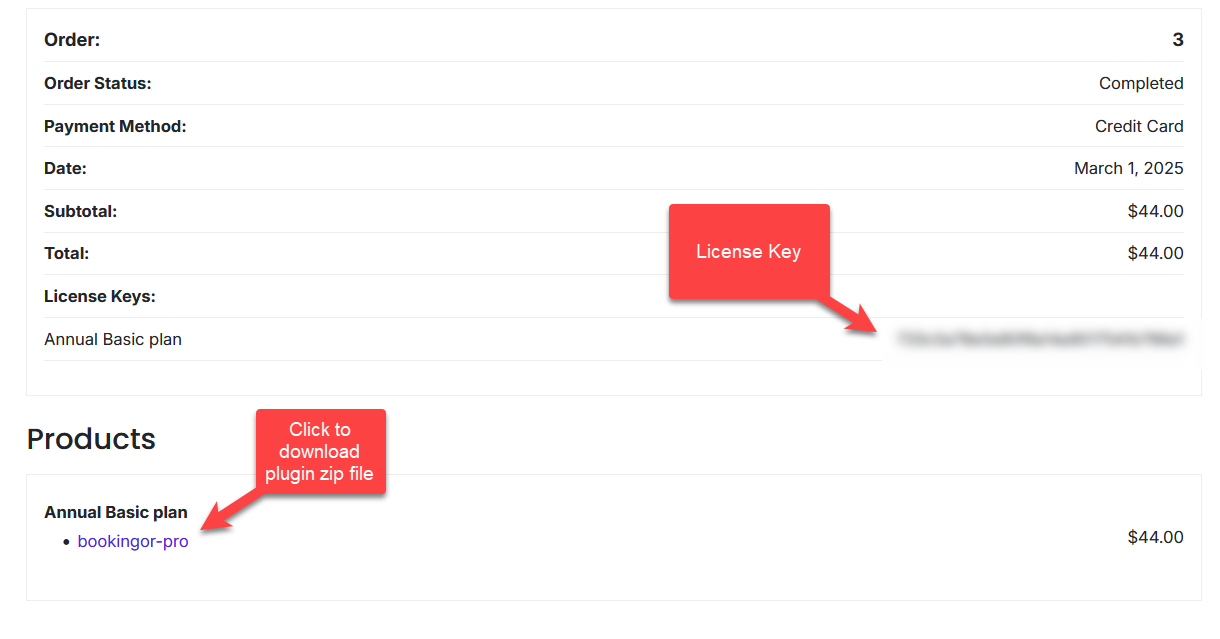
Step 4: Install the Bookingor Plugin in WordPress
After downloading the plugin, follow these steps to install it on your WordPress website:
- Log in to your WordPress admin panel.
- Go to Plugins > Add New.
- Click on Upload Plugin and select the downloaded Bookingor ZIP file.
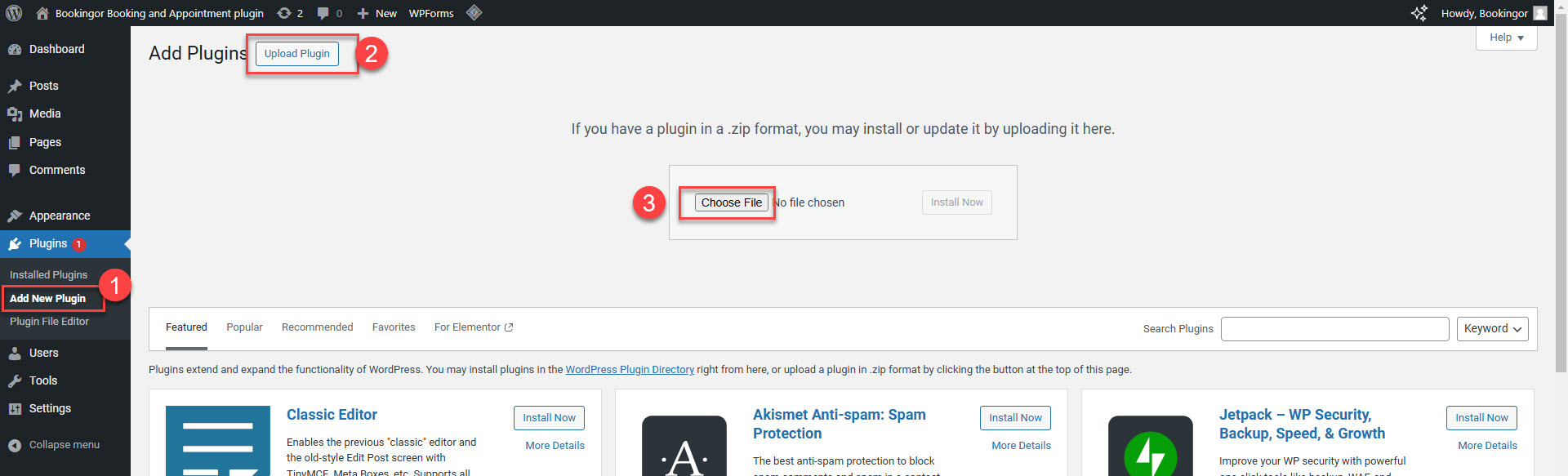
- Click Install Now, then Activate the plugin once installation is complete.
Need Help?
If you face any issues during installation, visit our Support Page for assistance.
Now you’re ready to start using Bookingor to manage your bookings efficiently!




Leave a Reply