Instruction Manual: Payment Settings Tab in Bookingor
Step 1: Log into WordPress Admin Panel
- Open your web browser and go to your WordPress site.
- Log in using your administrator credentials.
Step 2: Access the Bookingor Plugin
- In the WordPress Dashboard, locate and click on the Bookingor plugin in the sidebar menu.
Step 3: Navigate to the Settings Menu
- Within the Bookingor plugin, find the "Settings" submenu and click on it.
Step 4: Access Payment Settings Tab
- Once on the Settings page, navigate to the Payment Settings tab to configure your payment options.
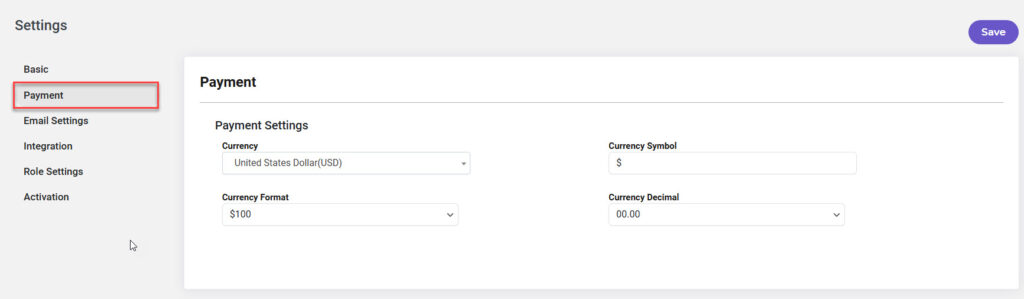
Set Currency
- Locate the Currency field.
- Select your preferred currency from the dropdown menu (e.g., USD, EUR, GBP).
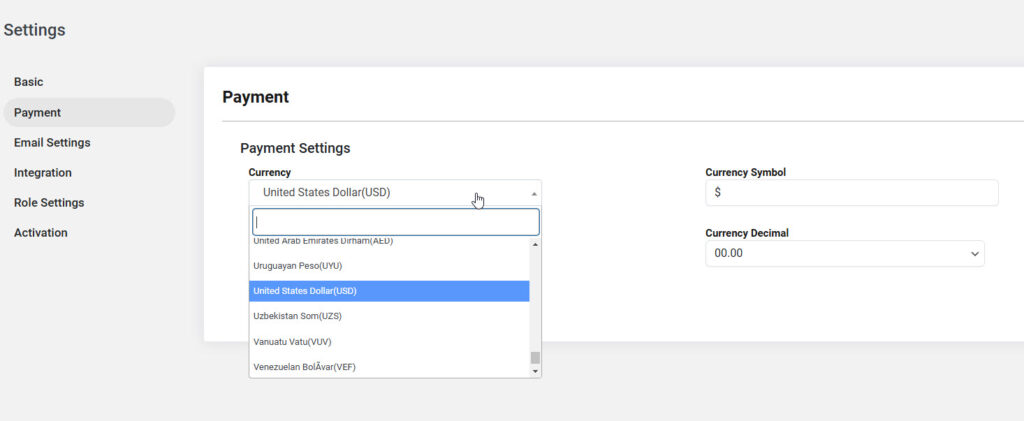
Set Currency Symbol
- Find the Currency Symbol field.
- Enter the symbol that corresponds to your chosen currency (e.g., $ for USD, € for EUR).
Configure Currency Format
- Locate the Currency Format dropdown menu.
- Choose your preferred currency format from the available options (e.g., Symbol before amount, Symbol after amount).
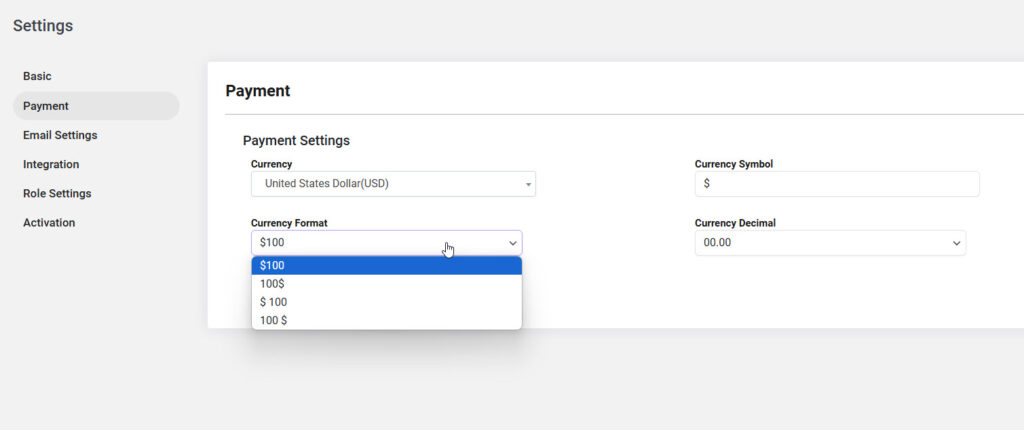
Set Currency Decimal
- Find the Currency Decimal field.
- Specify the number of decimal places to display for the currency (e.g., 2 for $50.00).
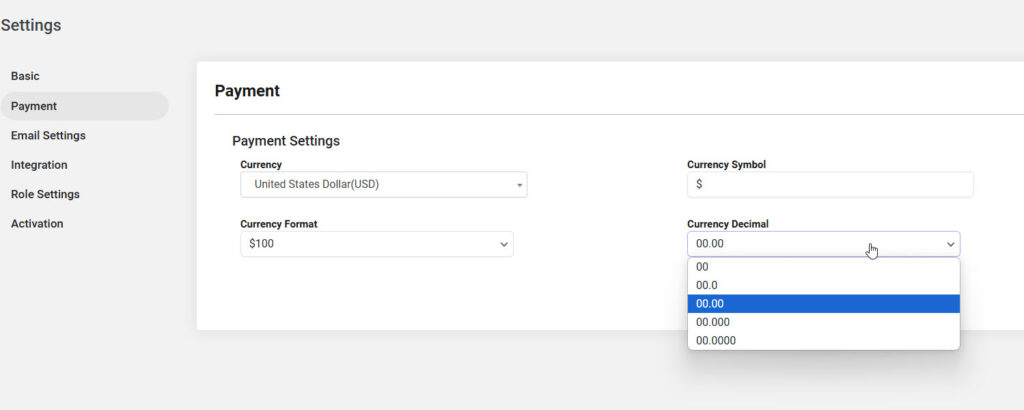
Save Payment Settings
- After configuring all necessary payment settings, look for the Save Changes button at the bottom of the page.
- Click on it to apply your payment settings.
Additional Notes:
- Ensure that the currency settings match your business operations for accurate pricing and transactions.
- Double-check the currency format and decimal settings to maintain consistency in your pricing displays.
This guide will assist you in setting up the payment configurations in the Bookingor plugin to streamline the payment process for your services.




Leave a Reply