How to Edit a Category in Bookingor
- Log in to Bookingor Dashboard
Begin by logging into your Bookingor account with your admin credentials. - Navigate to the Category Section
On the dashboard, look for the "Category" option in the sidebar or top menu. Click it to open the Category management page. - Select the Category to Edit
In the list of categories, find the one you want to edit. Next to the category name, click on the checkbox or the "Edit" option (depending on how the interface is set up).
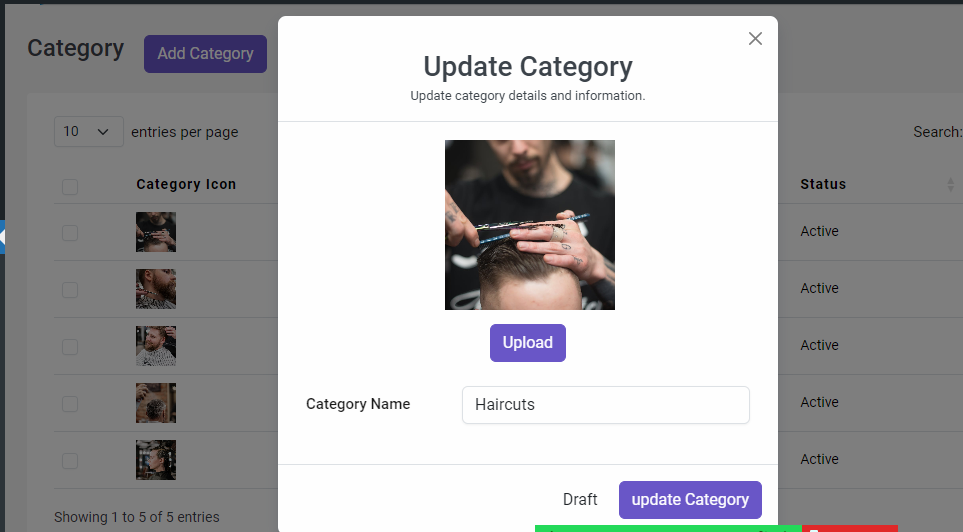
- Open the Edit Category Window
After selecting the category, a pop-up window will appear titled "Update Category," as shown in the image. - Upload a New Image
If you wish to change the category icon, click the "Upload" button and choose a new image from your computer. - Modify the Category Name
To edit the category name, simply click into the “Category Name” field and type the new name (e.g., updating “Haircuts” to something else if needed). - Save Changes
After making the necessary edits, click the purple "Update Category" button to save your changes. - Confirmation
The updated category will now reflect the changes in the Category list.




Leave a Reply