Instruction Manual: Deleting a Location in Bookingor
Step 1: Log into WordPress Admin Panel
- Open your web browser and go to your WordPress site.
- Log in using your administrator credentials.
Step 2: Access the Bookingor Plugin
- Once logged in, navigate to the WordPress Dashboard.
- In the sidebar menu, locate and click on the Bookingor plugin.
Step 3: Go to the Locations Section
- Within the Bookingor plugin menu, find and select the "Locations" submenu.
Step 4: Locate the Location to Delete
- In the Locations section, you will see a list of all added locations.
- Identify the location you wish to delete.
Step 5: Open the Action Menu
- In the action column next to the location you want to delete, click on the three dots (⋮) to open the dropdown menu.
Step 6: Select the Delete Option
- From the dropdown menu, select the "Delete" option.
- A confirmation prompt will appear, asking if you are sure you want to delete this location.
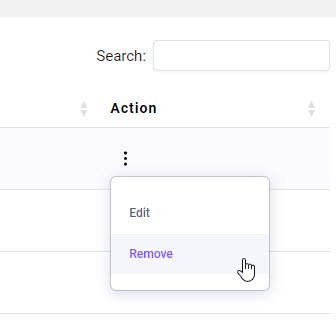
Step 7: Confirm Deletion
- Confirm the deletion by clicking "OK" or "Yes" in the prompt.
- The selected location will be permanently removed from the system.
Additional Note:
- Deleting a location is irreversible. Ensure that you no longer need the location before proceeding with the deletion.
This guide will help you successfully delete a location in Bookingor.




Leave a Reply