Instruction Manual: Adding a Location in Bookingor
Step 1: Log into WordPress Admin Panel
- Open your web browser and go to your WordPress site.
- Log in using your administrator credentials.
Step 2: Access the Bookingor Plugin
- Once logged in, navigate to the WordPress Dashboard.
- In the sidebar menu, locate and click on the Bookingor plugin.
Step 3: Go to the Locations Section
- Within the Bookingor plugin menu, find and select the "Locations" submenu.
Step 4: Add a New Location
- In the Locations section, click on the "Add Location" button. This will open a popup window for entering location details.
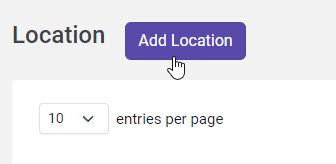
Step 5: Fill in Location Details in the Basic Tab
- In the popup window, navigate to the Basic Tab.
- Name: Enter the name of the location (e.g., "Main Spa Location").
- Title: Provide a title for the location (e.g., "Spa & Wellness Center").
- Country: Select the country where the location is situated.
- City: Enter the city name (e.g., "New York").
- Phone Number: Input a contact phone number for the location (e.g., "+1 123 456 7890").
- Address: Enter the complete address for the location (e.g., "111 5th Avenue").
- Street Address: Specify the street address if it differs from the main address (e.g., "5th Ave").
- Latitude: Provide the latitude coordinate of the location for mapping purposes.
- Longitude: Provide the longitude coordinate of the location for mapping purposes.
- Location Image: Click on the Upload Image button to add a relevant image for the location.
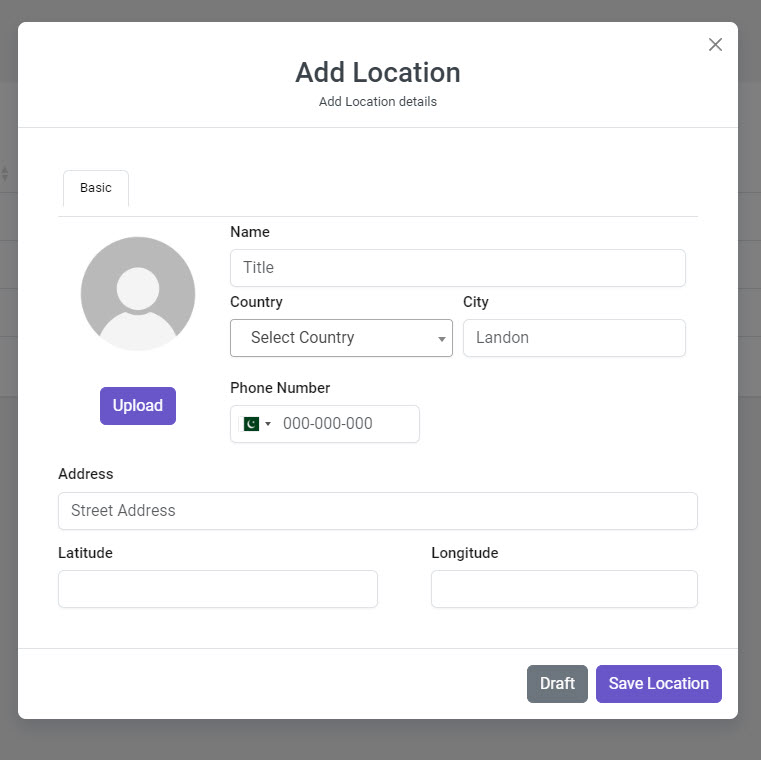
Step 6: Save the New Location
- After filling in all the required fields, click on the "Save" or "Add Location" button to finalize the addition of the new location.
Additional Note:
- Ensure all entered details are accurate to provide customers with the correct information about the location.
This guide will help you successfully add a new location in Bookingor.




Leave a Reply