Instruction Manual: Setting Holidays in Bookingor
Step 1: Log into WordPress Admin Panel
- Open your web browser and go to your WordPress site.
- Log in using your administrator credentials.
Step 2: Access the Staff Section
- Once logged in, navigate to the WordPress Dashboard.
- In the sidebar menu, locate and click on the Staff section.
Step 3: Add or Edit Staff
- In the Staff section, either click on the "Add Staff" button to create a new staff member or select an existing staff member from the list to "Edit" their details.
Step 4: Navigate to the Holiday Tab
- After selecting or adding a staff member, find and click on the "Holiday" tab to manage holiday settings.
Step 4: Access the Yearly Calendar
- In the Holidays section, you will see a yearly calendar displayed.
- This calendar allows you to view and manage holidays throughout the year.
Step 5: Select a Date from the Calendar
- Navigate through the calendar to find the month and year you want to add a holiday.
- Click on the specific date you want to mark as a holiday.
- The selected date will typically be highlighted or marked for confirmation.
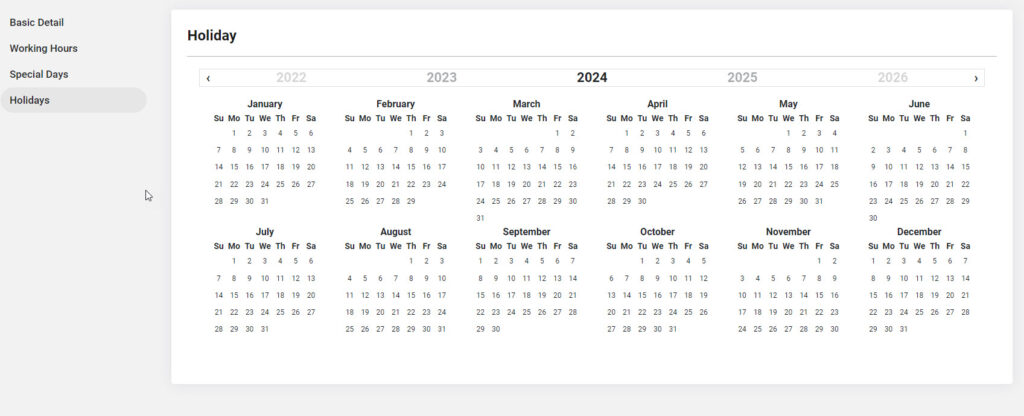
Step 6: Save Holiday Settings
- Once all information has been entered, click the "Save" or "Update" button to apply the holiday settings.
Additional Notes:
- Holiday Management: Setting holidays ensures that staff and clients are aware of unavailable days, helping to avoid scheduling conflicts.
- Multiple Holidays: You can select multiple dates throughout the year to mark as holidays by repeating the process.
This guide helps you efficiently manage holidays within the Bookingor plugin, ensuring clear communication of unavailable dates for both staff and clients.




Leave a Reply