The Email Notifications feature in the Bookingor plugin enables you to send automated emails to customers and staff regarding their appointments. This ensures timely communication through email for booking confirmations, reminders, and other updates.
Key Features
- Manage Notifications: Access and configure all notifications from the Notifications menu in Bookingor.
- Separate Customer & Staff Settings: Customize different notifications for customers and staff based on their needs.
- Dynamic Variables: Use placeholders like
{customer_name},{appointment_date},{service_name}to personalize messages. - Enable/Disable Specific Notifications: Choose which notifications to activate based on your business requirements.
How to Configure Email Notifications
Step 1: Access Email Notification Settings
- Log in to your WordPress Admin Panel.
- Navigate to Bookingor in the left-hand menu.
- Select Notifications from the submenu.
- Click on the Email Notifications tab.
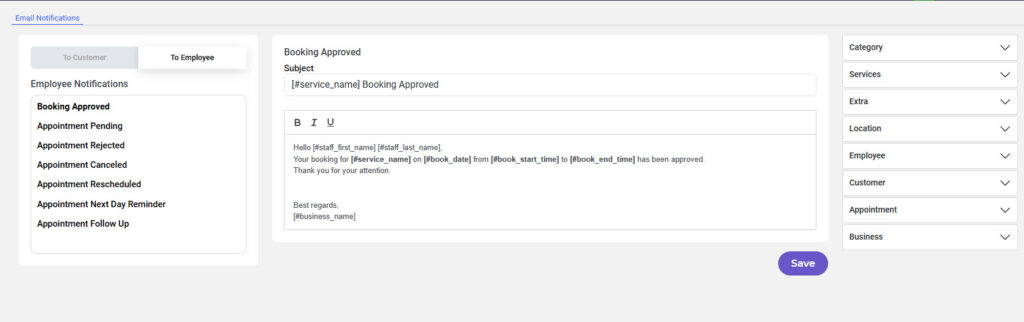
Step 2: Choose the Email Sending Method
- Navigate to Settings > Email Settings.
- Choose between SMTP or WordPress Mail for sending emails.

SMTP Configuration:
- SMTP Host: Enter the SMTP server address provided by your email provider.
- SMTP Port: Specify the port number (e.g., 465 for SSL, 587 for TLS).
- SMTP Authentication: Enable authentication if required.
- Email Address: Enter the sender's email address.
- Email Name: Specify the name that will appear as the sender.
- SMTP Password: Enter the password for authentication (Use App Password if necessary).
- Click on Save button
- Test Email SMTP

If you choose WordPress Mail, ensure that the email settings are correctly configured in WordPress.
WordPress Mail Configuration:
- Sender Email: Define the email address that WordPress will use.
- Sender Name: Enter the name that will appear in outgoing emails.
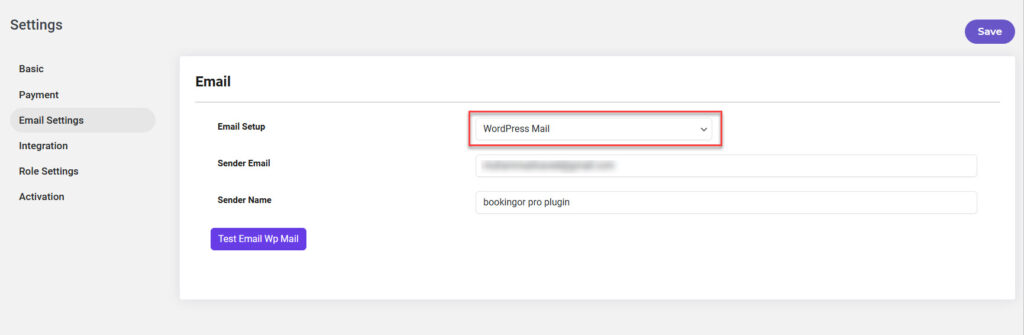
Configure WP Mmail Email for WordPress in General and Writing Settings
- Go to WordPress Admin Panel.
- Navigate to Settings > General.
- Locate the Administration Email Address field.
- Enter the correct email address to receive administrative notifications.
- Click Save Changes.
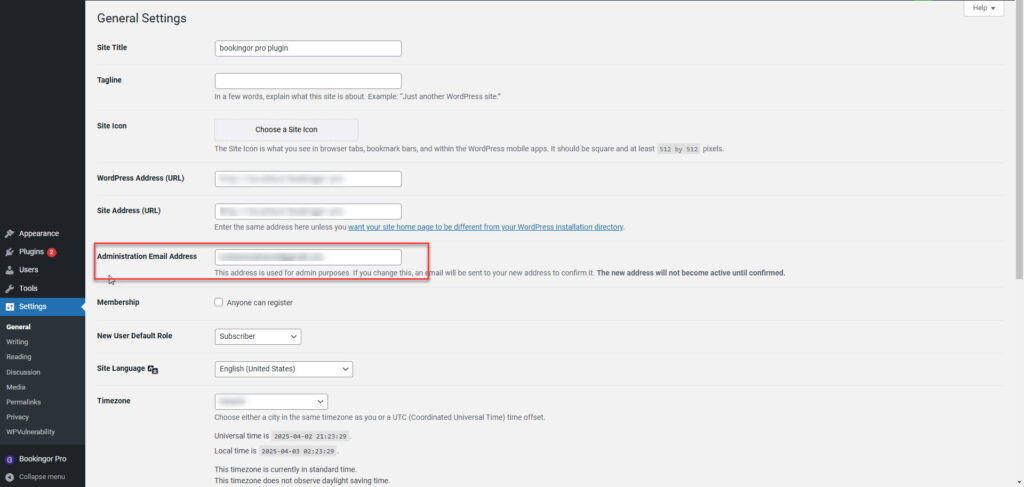
Writing Settings:
- Navigate to Settings > Writing.
- Locate the Email Settings section.
- Ensure that the correct Sender Email and Sender Name are entered.
- Click Save Changes to confirm the settings.
Step 3: Customize Email Notification Messages
- Open the Email Notifications tab.
- Locate the notification you want to edit (e.g., Booking Approved).
- Click on it to open the email editor.
- Modify the email subject and email content as needed.
- Use dynamic variables such as
{customer_first_name},{appointment_date},{service_name}to personalize emails. - Click Save Changes after editing.
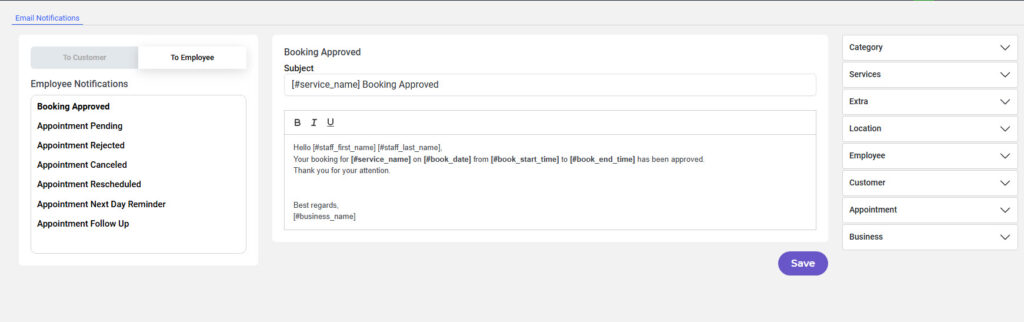
Available Email Notifications
Customer Notifications
- Booking Approved – Notifies the customer when their appointment is confirmed.
- Appointment Pending – Sent when an appointment is awaiting staff approval.
- Appointment Rejected – Informs the customer that their appointment request has been denied.
- Appointment Canceled – Sent when an appointment is canceled by the customer or staff.
- Appointment Rescheduled – Notifies the customer about changes in appointment time.
- Appointment Reminder – A reminder email sent one day before the appointment.
- Post-Appointment Follow-Up – Sent after the appointment for feedback or further engagement.
Troubleshooting
Emails Not Being Sent?
- SMTP Setup Issues: Ensure correct SMTP host, port, username, and password are entered.
- WordPress Mail Issues: Verify the sender email and name are properly set in General Settings.
- Plugin Conflicts: Temporarily disable other plugins to check for conflicts.
- Email Logs: Use an email logging plugin to check if emails are being generated but not sent.
Email Content Not Updating?
- Cache Issues: Clear the website cache and refresh settings.
- Save Changes: Ensure you have saved modifications after editing the email template.
Conclusion
The Email Notifications feature in Bookingor ensures seamless communication between businesses and their customers. By properly configuring email settings, using dynamic variables, and troubleshooting common issues, you can enhance the efficiency of your booking notifications.




Leave a Reply