Step 1: Go to the Services Section
- Log in to your WordPress admin dashboard.
- In the Bookingor Pro menu on the left, click on Services.
Step 2: Create or Edit a Service
- To add a new service, click the Add New Service button.
- To edit an existing service, go to action and edit a desired service.
Step 3: Select Assigne in Services
- In the service form, locate the "Assignee" dropdown menu under the very top after the Heading
This is where you will select or find the appropriate Staff for the service for assign.
Step 4: Select Staff from Dropdown
- Click on the Staff dropdown menu to see a list of available staff members.
- Select the staff member(s) you want to assign to the service.
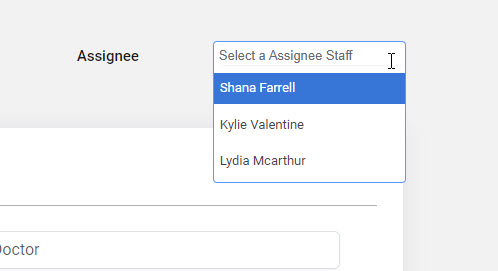
Create Staff if Not Available
- If no staff is available in the dropdown:
- Navigate to the Staff section under the Bookingor Pro menu.
- Click Add New Staff and enter the required details (e.g., Name, Email).
- Save the staff member by clicking Save Staff.
- After creating staff, return to the service editor and the newly created staff member(s) will now be available in the dropdown menu.




Leave a Reply